Importing Products With a CSV File
Importing products into your Shopify store using a comma-separated values (CSV) file is useful when you switch to Shopify from another platform or when you want to make many changes to your products or inventory. When you import products, the data is converted from the CSV file into products and you can select whether you want to publish your new products to all sales channels or only to your online store.
With each demo, we include a CSV file so you can use it if you want a product list like our demo.
Note: the sample data installation is for reference only; this step is unnecessary when installing the theme. We made this tutorial because there were a few customers who wanted to have sample data of product images of the demo.
Kindly adhere to the following instructions:
Go to “Product”, click “Import”
Click "Add file" or drag and drop the CSV file you want to use. Then click "Upload and continue" to proceed.
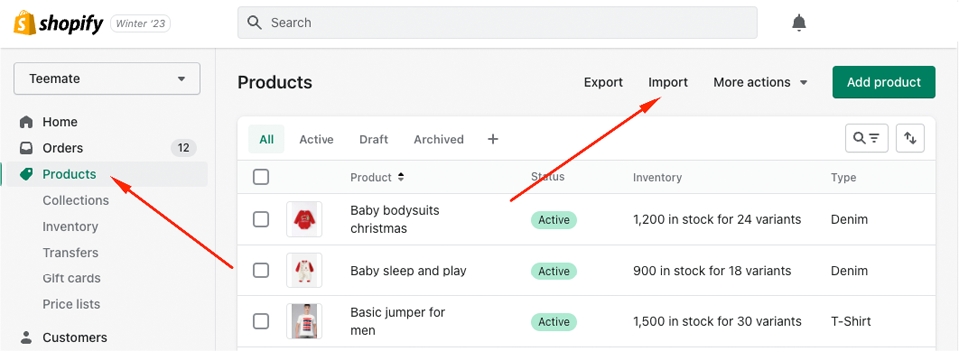
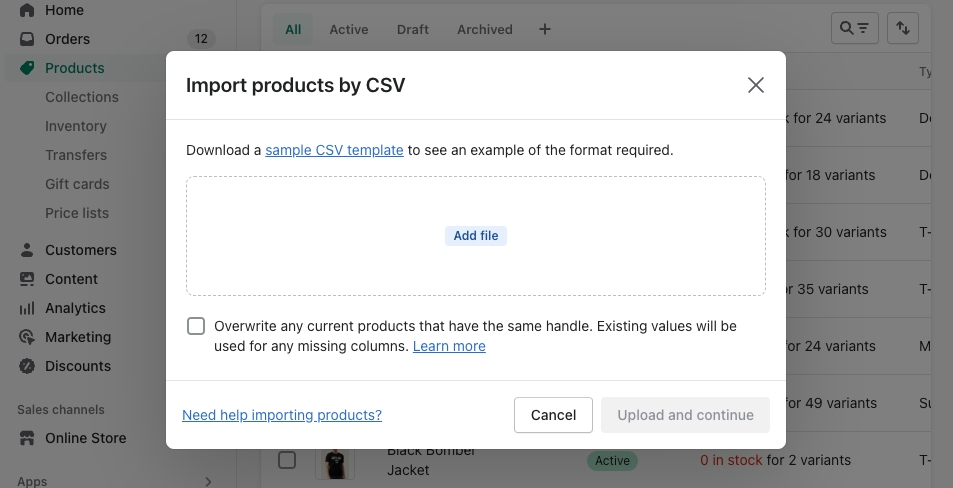
Last updated