Wishlist
The wishlist app is built into our theme. After installing the Theme, you need to create a page wishlist and configure the page for this app to work correctly. If you do not follow the steps as instructed, your wishlist function will not work, and you may mistakenly think that this function is faulty.
Step 1: From your Shopify admin, go to "Online Store" > "Page" > Click "Add Page" Button.
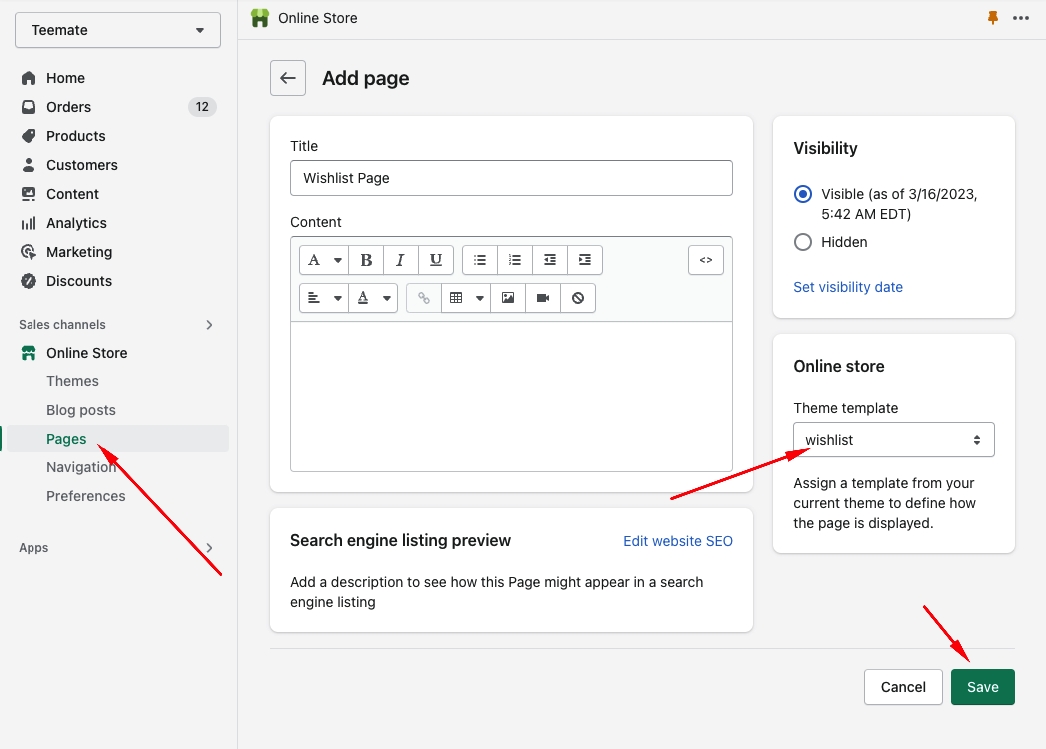
Step 2: From "Theme settings", Click the Tab "Vinova Wishlist" and link to the wishlist page you just created. Click the "Save" button to finish.
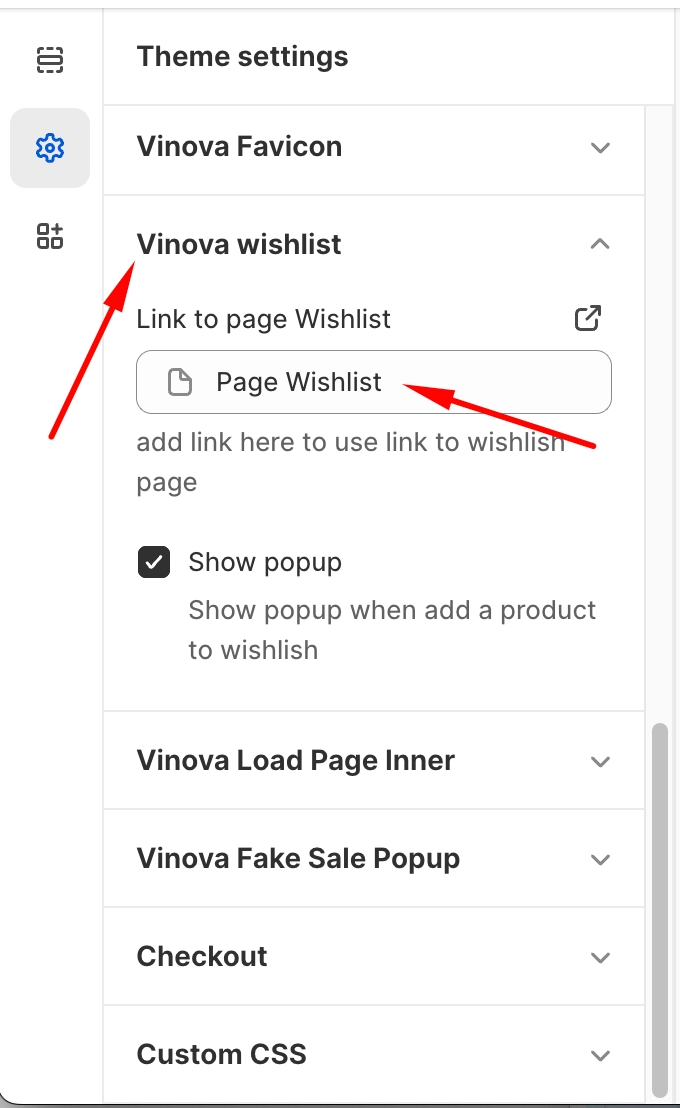
Last updated