Product Countdown Time
Product Countdown Time feature can enhance sales conversion effectively by emphasizing the limited time that the shoppers get to grab the deal. For this function to work, please follow these steps :
Step 1: Create a metafield definition
From your Shopify admin, go to Settings > Custom data.
Under Metafields, click Products.
Click Add definition
Name your metadata field definition
The namespace and key you need to name is "sale.countdown" to match the code in our theme.
Choose type as Date
Click Save button
Step 2: Add values to metafields
From your Shopify admin, go to Products
Click on a product for which you want to add a time countdown value.
Scroll down and click on Metafields. Enter the time for that product.
Click Save button
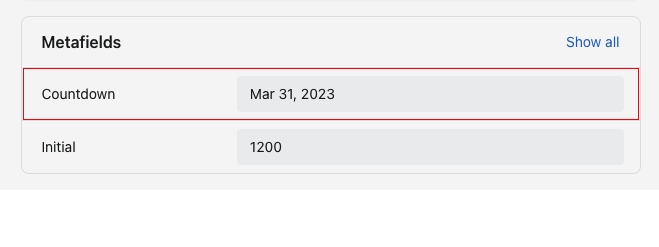
Sold - Available Bar setting
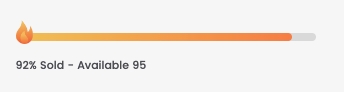
Step 1: Create a metafield definition
From your Shopify admin, go to Settings > Custom data.
Under Metafields, click Products.
Click Add definition
Name your metadata field definition
The namespace and key you need to name is "stock.initial" to match the code in our Theme.
Choose type as Integer
Click Save button
Step 2: Add values to metafields
From your Shopify admin, go to Products
Click on a product for which you want to add the metafield
Scroll down and click on Metafields. Enter the total quantity of that product so that after each order, the total quantity here will be subtracted from the total sold of that product.
Click Save button
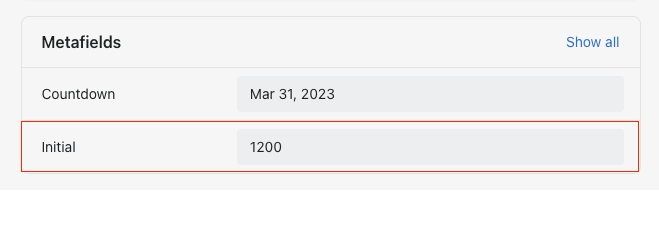
How To change icons on the Sold - Available Bar?

From "Theme Settings", click the tab "Flash Deal Bar And Countdown"
Choose the icon you want and upload
Background option of the entire bar
Bar gradient background option shows % of products sold
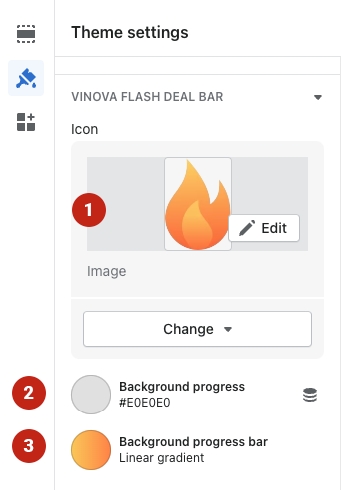
Last updated